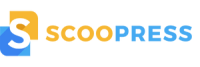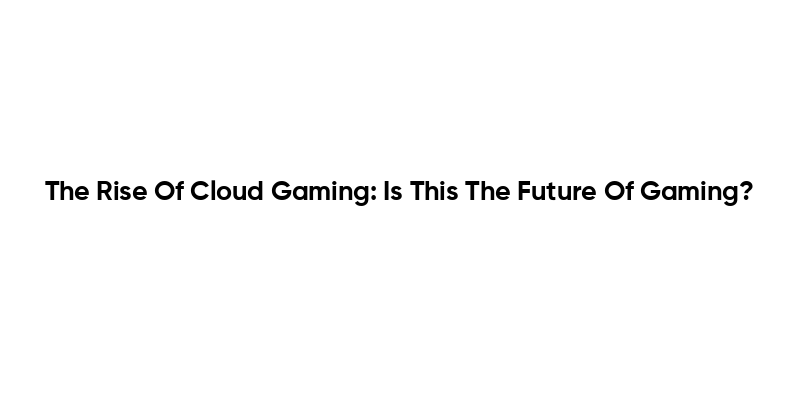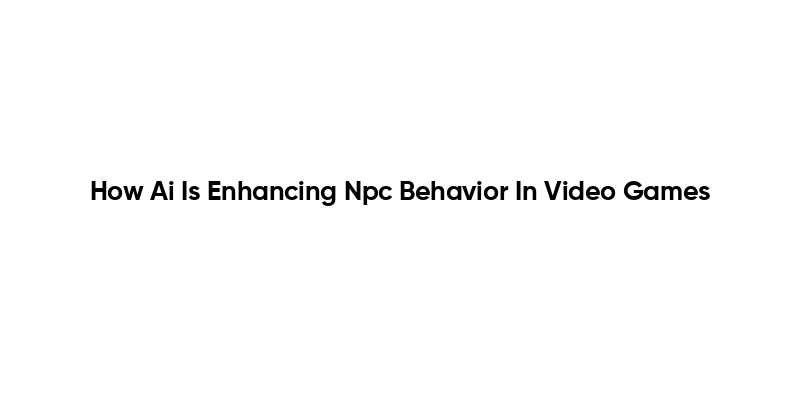Streaming Your Gaming has exploded in popularity as more players want to share epic moments, connect with fans, and learn from others. This complete beginner’s guide helps you start today, covering gear choices, software setup, and practical steps to launch confidently online. From selecting a streaming setup for beginners to mastering OBS for game streaming, you’ll gain a clear path from concept to broadcast. If you’re wondering how to stream games efficiently while keeping your audience engaged, this guide clarifies the steps. Whether you’re on PC or console, you can start with a simple plan that grows as you learn.
Think of it as live broadcasting of gameplay, where your screen and personality come together to tell a story in real time. Beyond the computer screen, the process involves planning, setting up a simple scene, and engaging viewers as they watch your playthrough. This broader approach—game streaming, live game broadcasting, or gameplay sessions—helps you connect with communities and grow an audience over time. When you adopt a clear workflow and a friendly presentation, you improve discoverability across platforms while staying true to your style. In short, starting with accessible tools and gradually adding features lets you experiment with formats, pacing, and chat dynamics to see what resonates.
Streaming Your Gaming: A Beginner’s Roadmap to Gear, Setup, and Growth
Streaming Your Gaming is more than just clicking the go live button—it’s about establishing a reliable, repeatable process that turns a hobby into a sustainable creative practice. For beginners, the focus should be on clear audio, stable video, and a simple workflow that reduces friction in each session. A practical streaming setup for beginners prioritizes ease of use and affordability while leaving room to scale as you gain confidence and an audience. By starting with a sensible foundation, you’ll be able to deliver streams that feel polished without overwhelming yourself with gear choices.
If you’re wondering how to stream games, start by mapping out your core needs: a dependable internet connection, a modest but capable microphone, and a straightforward software setup. The backbone for most beginner streams is a user-friendly option like OBS for game streaming, paired with one or two clean scenes that include your gameplay, a webcam, and a chat box. This approach emphasizes consistency and storytelling over flashy production, helping you grow an audience while you learn the nuances of streaming and audience interaction.
OBS for Game Streaming: Essential Setup, Audio, and Growth Tactics
OBS stands as the backbone of many entry-level streams. In OBS for game streaming, begin by downloading the software, creating scenes, and adding sources such as Game Capture, Video Capture Device, and Audio Input Capture. A clean layout with a central gameplay view and a corner webcam keeps viewers focused on the action while still allowing your personality to shine through. Don’t forget the Audio Mixer: balance your microphone with game audio so your voice remains clear during dialogue or narration.
As you refine your setup, consider how to optimize audio and visuals for growth. A practical step is to configure streaming settings that fit your bandwidth and hardware, then test with private streams to catch issues before public viewing. This is where the idea of the best mic for gaming streams comes into play: you’ll trade higher fidelity and consistent levels for simplicity, or opt for an XLR setup with an audio interface if you plan to upgrade later. The goal is to build a solid OBS workflow that supports your content style and helps you maintain a steady, engaging presence.
Frequently Asked Questions
How do I start Streaming Your Gaming as a complete beginner using OBS for game streaming?
Start by picking a platform (Twitch, YouTube, or Facebook Gaming) and assembling a basic setup. For gear, use a PC or console, reliable internet, a decent USB microphone, and a webcam if possible. Install OBS for game streaming, then build 2–3 scenes: in-game capture, webcam overlay, and a simple chat overlay. In OBS, set the resolution to 1080p and 60fps if your bandwidth allows, and choose a bitrate around 4,500–6,000 kbps. Do a private test stream to balance mic and game audio, fix any clipping, and then go live with a simple schedule. This approach reflects a streaming setup for beginners and keeps the focus on clear audio while you build consistency as you grow Streaming Your Gaming.
What is the essential streaming setup for beginners for Streaming Your Gaming, and how can I pick the best mic for gaming streams?
Keep it simple: a capable PC or console, a stable internet connection, a USB microphone (a cardioid USB mic is a solid starting point and often the best mic for gaming streams), and optional webcam. Use OBS for game streaming to handle scenes (game capture, video capture device, audio input/output). For audio, balance mic and desktop sound in the OBS mixer and test levels across devices. Start with a modest bitrate (4,500–6,000 kbps for 1080p60) and adjust to your upload. As you grow, you can upgrade to an XLR mic with an audio interface and add more overlays or scenes.
| Topic | Key Points |
|---|---|
| What is Gaming Streaming and Why Start Now? |
|
| Choosing Your Gear (Budget to Brilliance) |
|
| Software for Streaming: OBS and Beyond |
|
| Streaming Setup for Beginners: A Simple, Scalable Path |
|
| How to Stream Games: Step-by-Step Guide |
|
| Tips to Improve Your Stream Quality |
|
| Common Mistakes Beginners Make |
|
| Growth Strategies for New Streamers |
|
| Troubleshooting Common Issues |
|
| Conclusion |
|
Summary
Table and points summarized above.